
Photoshop Generative Fill — AI Image Editing Tool
Generative Fill is a new AI-powered tool in Photoshop (beta) that enables users to create, extend or remove content from their images non-destructively using simple text prompts. The new feature is powered by Adobe Firefly, a family of generative AI models designed to be commercially safe and prevent the generation of content based on intellectual property.
Info
Overview
Generative Fill is an AI-powered tool built into the latest Photoshop (beta) version, allowing users to upscale, downscale, or remove any image content easily. It's aimed at photographers, graphic designers, digital artists, and social media marketers who want to maximize their creativity while minimizing the time spent on tedious tasks. With Generative Fill, anyone can create stunning, professional-grade images without sacrificing quality or control. Additionally, Generative Fill allows users to join the broader Photoshop community in shaping the tools Adobe is building to supercharge creativity. Generative Fill is a valuable tool for anyone who requires fast, efficient and high-quality image editing capabilities. To use this tool you must be over 18 years old and have an Adobe Creative Cloud subscription. Read the article about the use cases of Adobe Web generative tools.
Features
- Image generation
- Deleting an object
- Image extension
- Generating an object in an image
Instructions
- Go to website
- Sign up for a Creative Cloud account and buy a subscription to use Photoshop
- Сlick the Get the Photoshop (beta) app button, download and run the installer
- If you don't have the Creative Cloud app installed, then it will be installed first
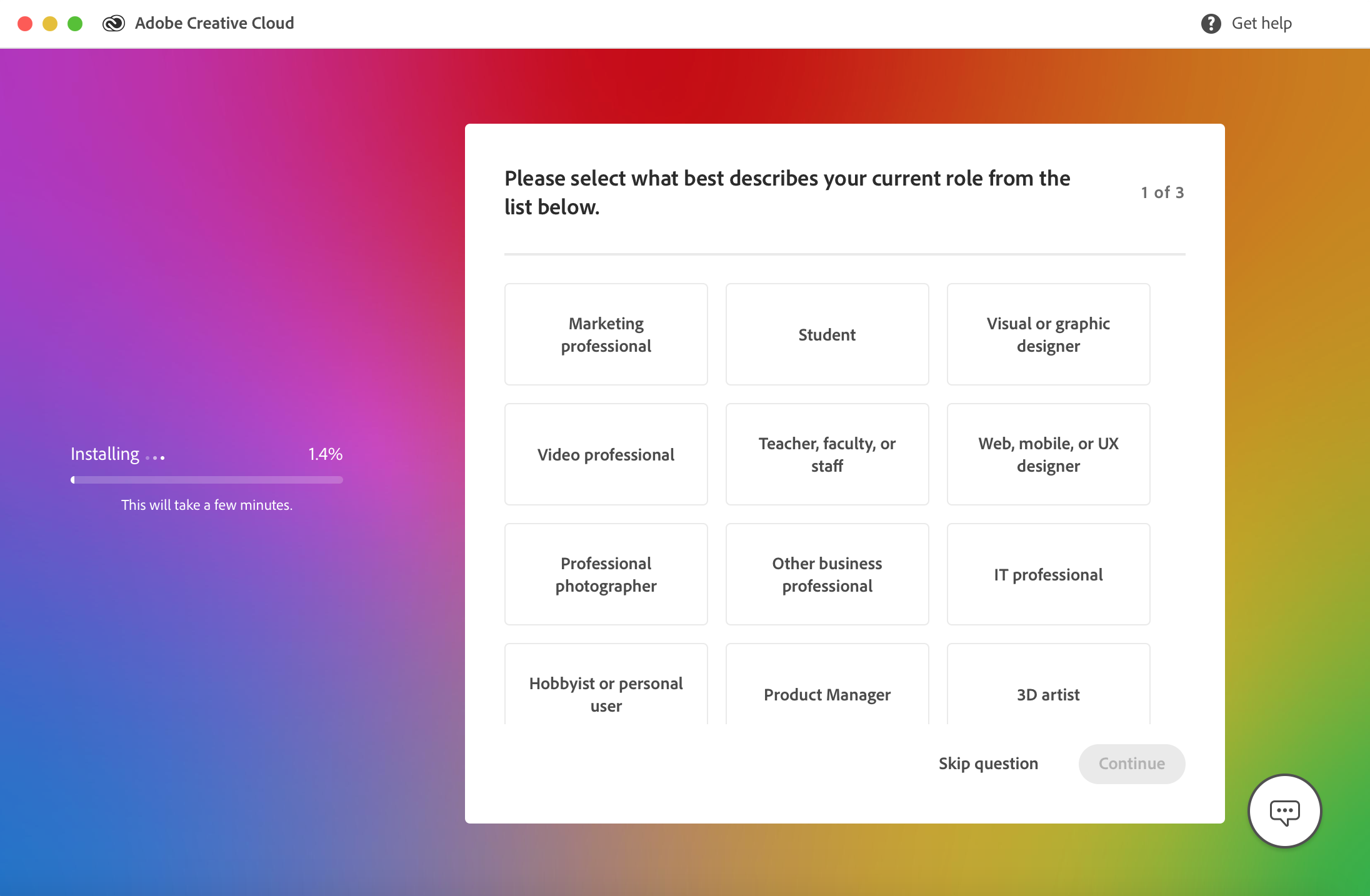
- If Photoshop doesn't install automatically, open the Creative Cloud in the beta section and click install the latest beta version of Photoshop with generative fill
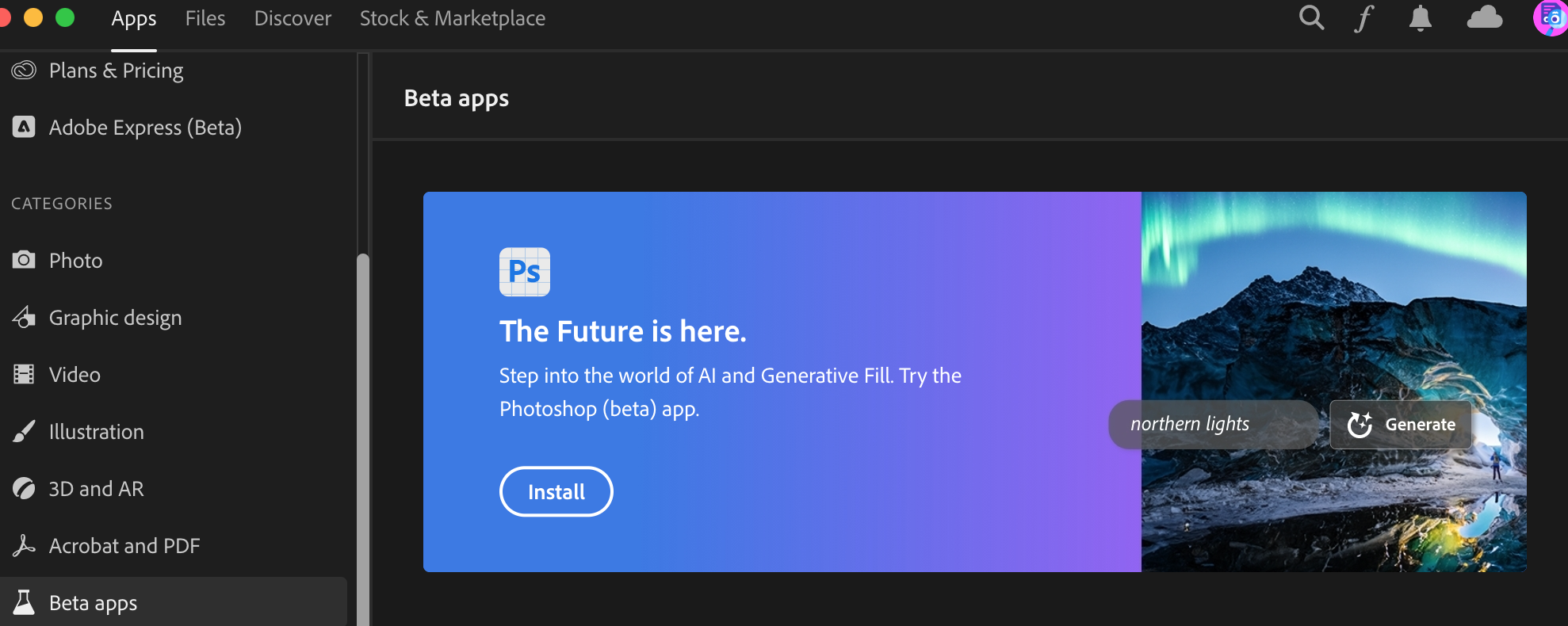
- Start Photoshop, make sure internet is connected
- Click the "new file" button or drag an existing image into the Photoshop window
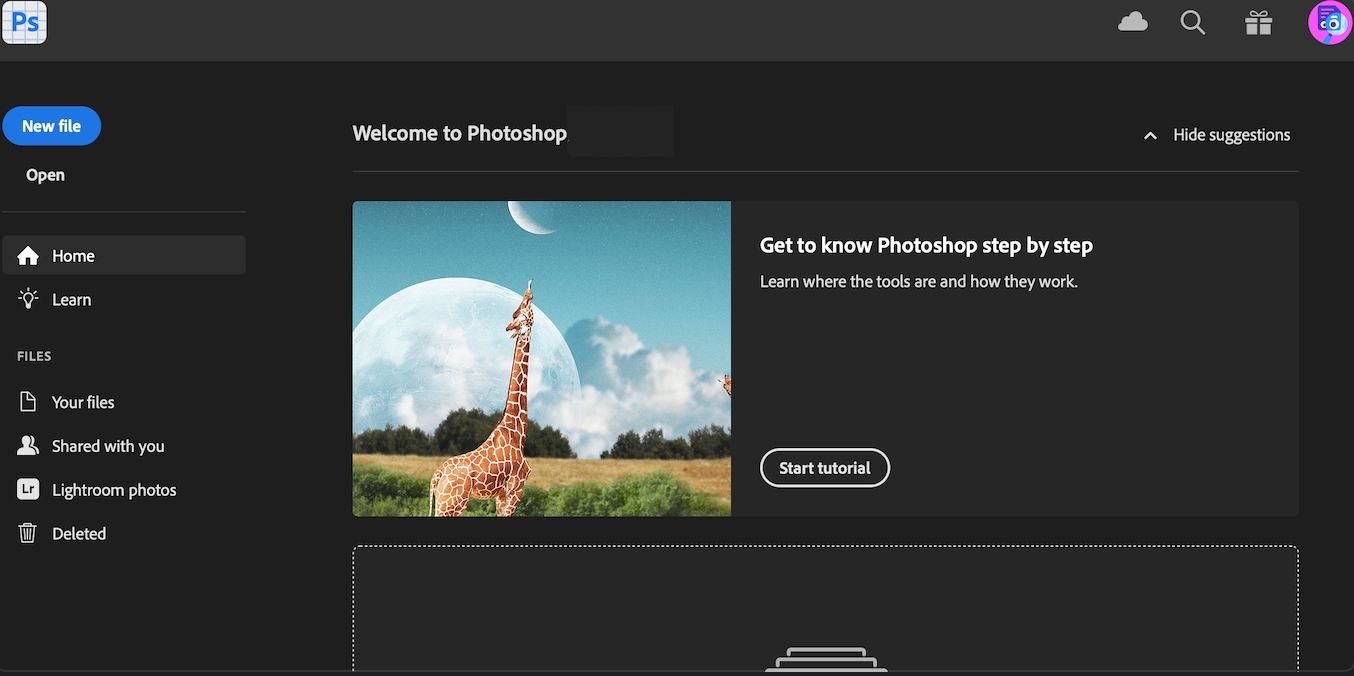
- Choose any Photoshop selection tool and select the desired area
- Сlick on the Generative Fill button on the popup window
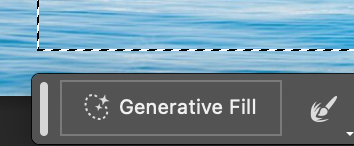
- Describe in English what you want to generate and click the Generate button
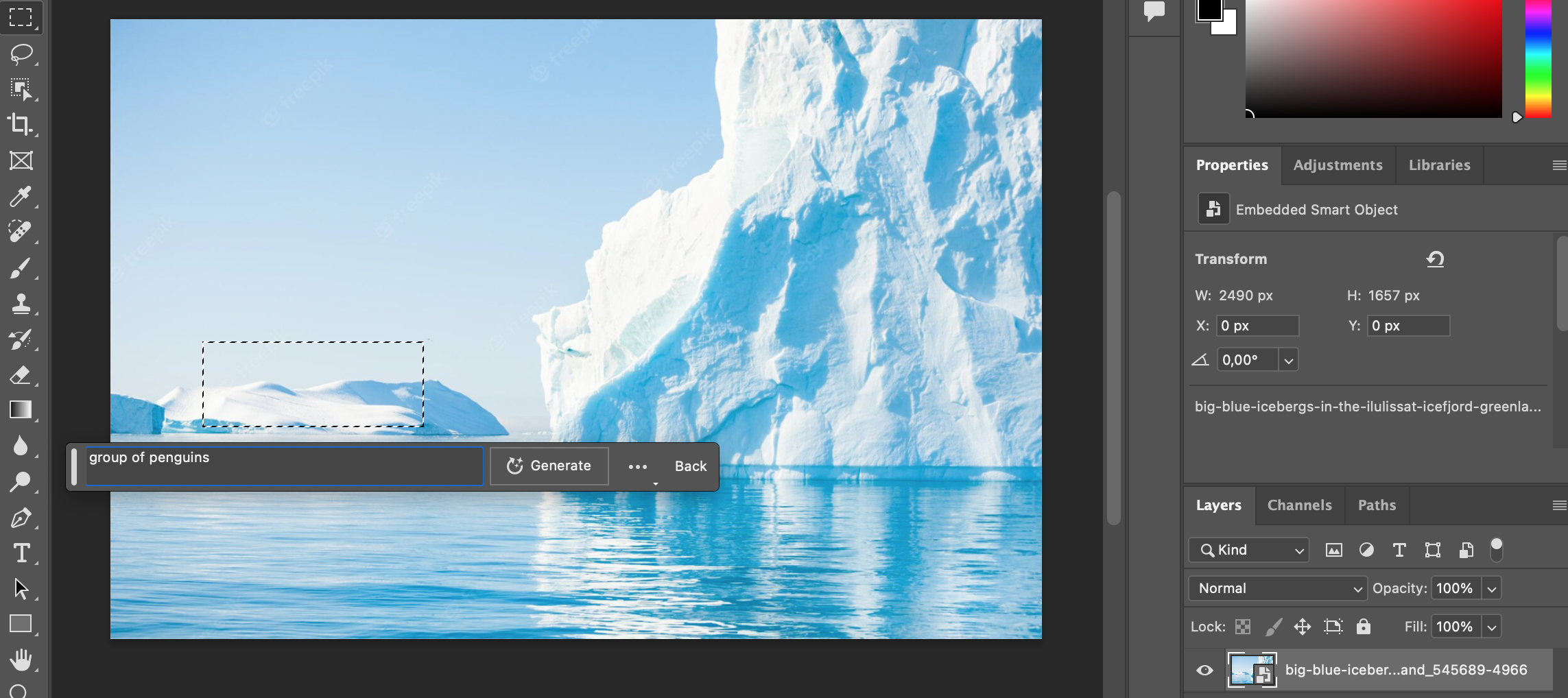
- Photoshop based on the environment of the picture and your request will generate 3 options in a new layer

- Choose the one you like or generate 3 new pictures
- Leave the request field blank if you want to remove the object or expand the image
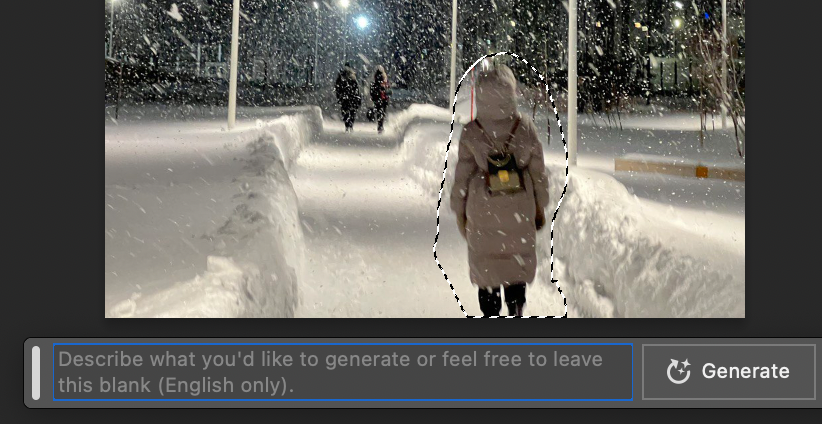
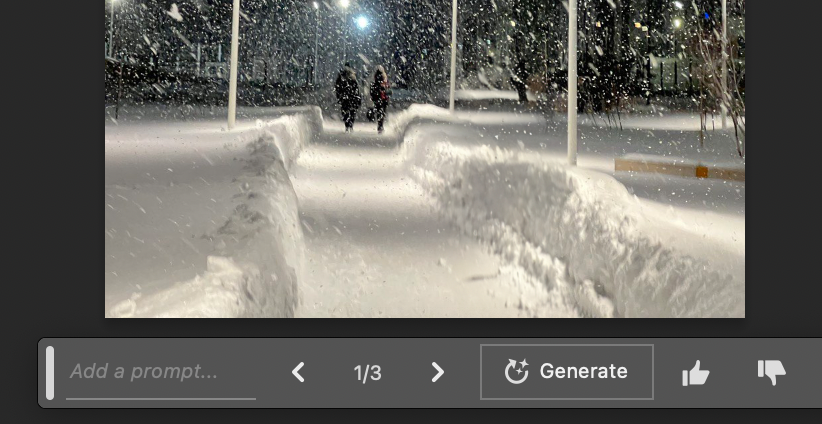
- Generate whatever you want without limits
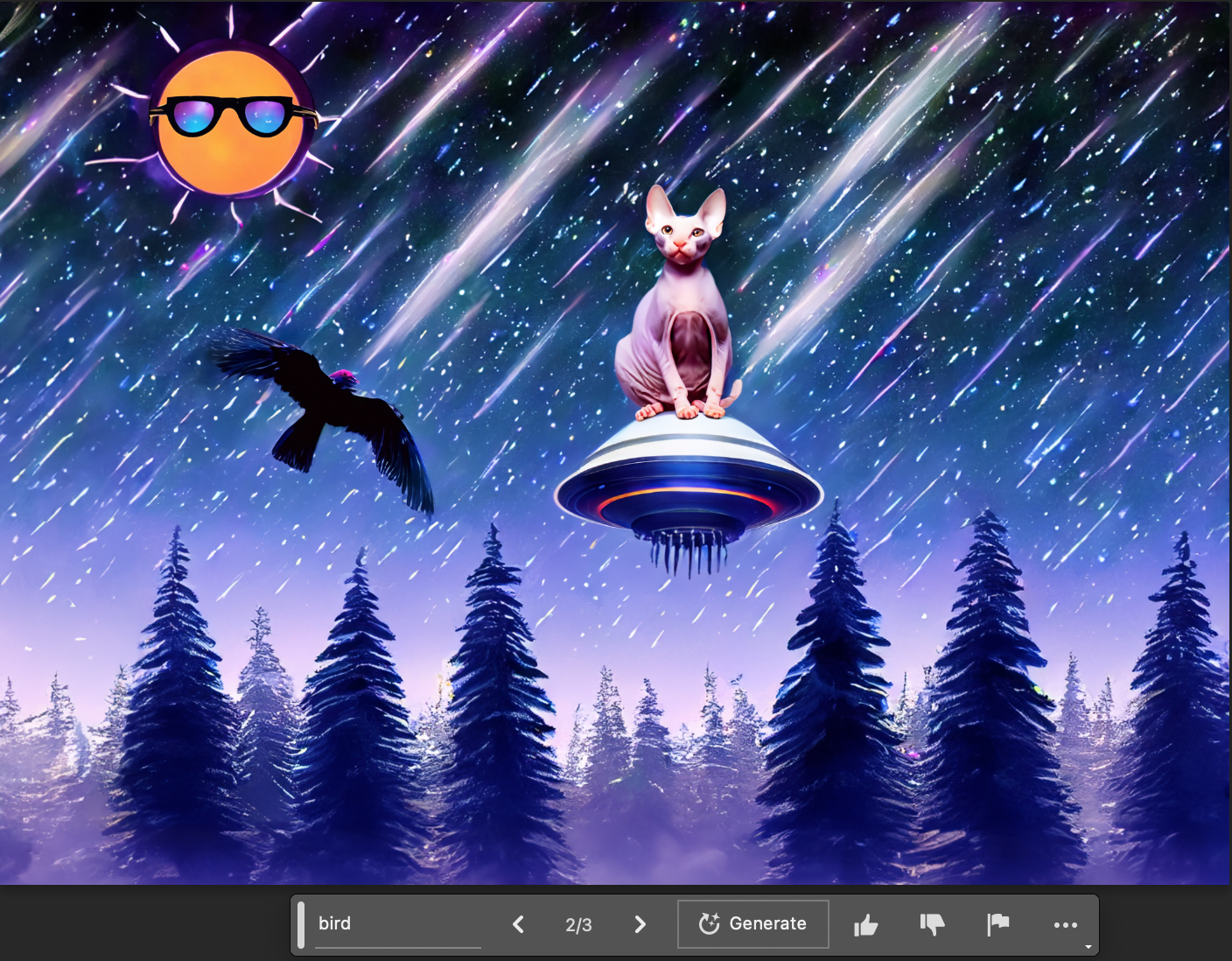
- For the best result, select an area with a little margin or overlap
- Follow Photoshop Generative Fill guides, which are also available inside the Photoshop
Conclusion
Generative Fill is an excellent addition to Photoshop's already impressive image editing capabilities. Its AI-powered tools make it easy to generate and manipulate image content quickly, saving users time and effort. The only limitation is that it requires an internet connection due to cloud processing. However, the benefits of streamlined, efficient image editing far outweigh this minor issue.




















